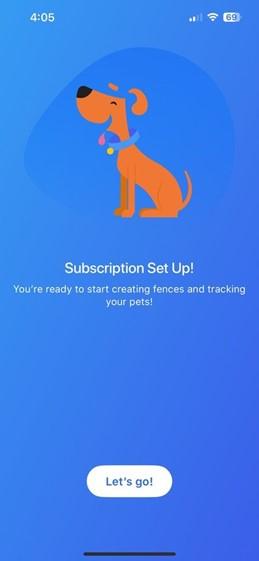Onboard and Setup Invisible Fence® GPS Flex™ Fence
How to Onboard and Setup My Invisible Fence® Brand GPS Flex™ Fence
This article for information on how to onboard and set up your GPS Flex™ Fence.
Do not put your collar on the charging base until prompted during onboarding.
- Confirm that your phone is connected to your Wi-Fi. Please note that it must be a 2.4 GHz Wi-Fi network.
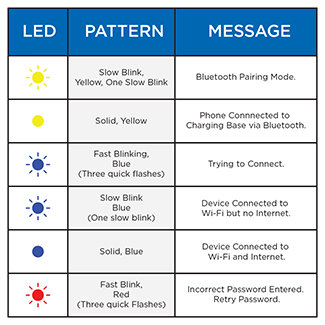
- Plug in the charging base. Only power up one charging base at a time. As you go through setup, the charging base may light up different colors. Reference the chart above for more information.
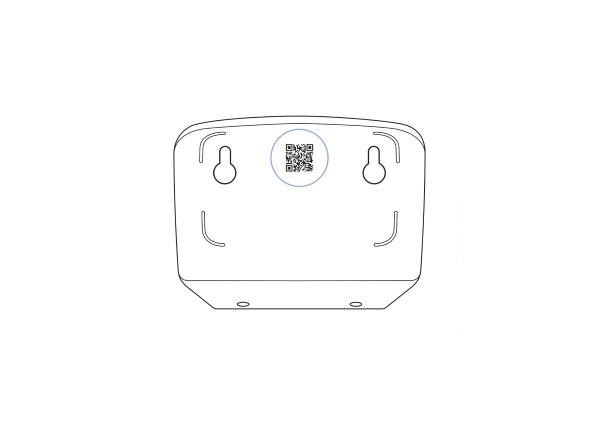
- Open the Invisible Fence® App. Go to the App Store or Google Play Store if you don’t already have it downloaded. Search Invisible Fence GPS.
- Add product. To do so, you must allow the app to use Bluetooth. This should have been set when installing the App.
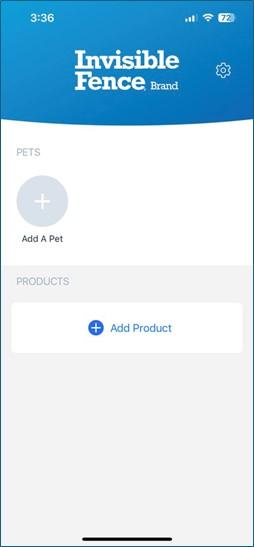
- The app will acknowledge it has found the base or charger and will begin searching for Wi-Fi networks. Choose your Wi-Fi from the list.
- Reminder: Must be a 2.4 GHz Wi-Fi.
- Enter the password for your Wi-Fi.
- Once the product is online, the app will immediately check for updates, and move on to updating if needed. This can take up to 20 minutes. Once the updates are complete, it will move to a success screen if successful. You will now be prompted to onboard your collar.
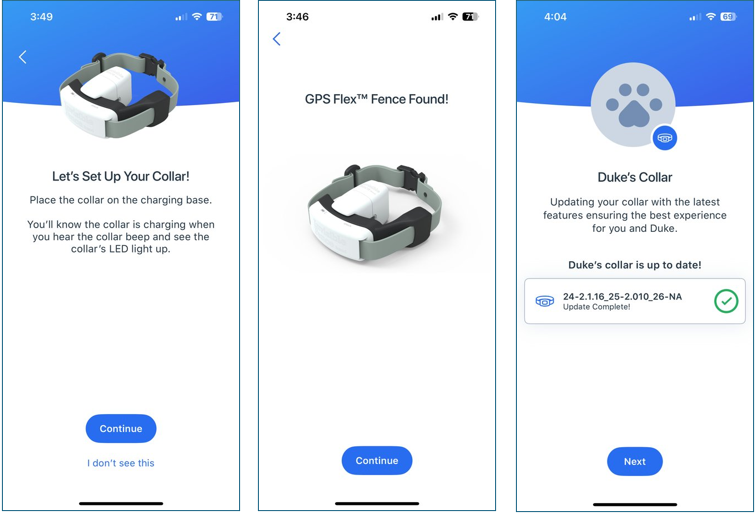
- Place the collar onto the charging base if not already there and follow the on-screen prompts to activate the collar. The collar will beep when placed on the charging base and the indicator light will pulse. If you do not see a light on your collar, make sure the collar is properly seated on the base.
- Which Pet Will Use This Collar? Follow the on-screen prompts to add a pet.
- The Collar will search for available firmware updates and prompt you to update the Collar if needed.
- Press the update to allow the update to take place. The Collar can have one or two updates that can take up to 15 minutes. The Collar’s indicator light will be green when downloading the update and pulse white when installing. Follow the in App prompts. If the indicator light is white, the collar is being updated. NEVER remove the collar from the base while updating.
- Once your onboarding is complete, you will be prompted to set up your subscription. For more information, visit How to Set Up a Subscription for My Invisible Fence® GPS Flex™ Fence.